bulk-export script for adobe illustrator
Note: This was never tested on a Mac; it was created with Windows. your mileage may vary.
I create a lot of logos in Illustrator. The most painful part is always at the end, when I have to export my work to the many formats that life demands. In the past, I would export each size I needed one at a time, or try to make use of the frustrating “Export for Screens” feature. Enough was enough.
The great thing about being an engineer is that if something isn’t exactly how you want it… you just make it exactly how you want it.
So I did. Here’s a script that takes a logo like this:
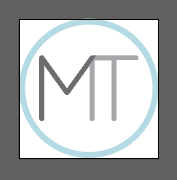
… and exports it into something like this:
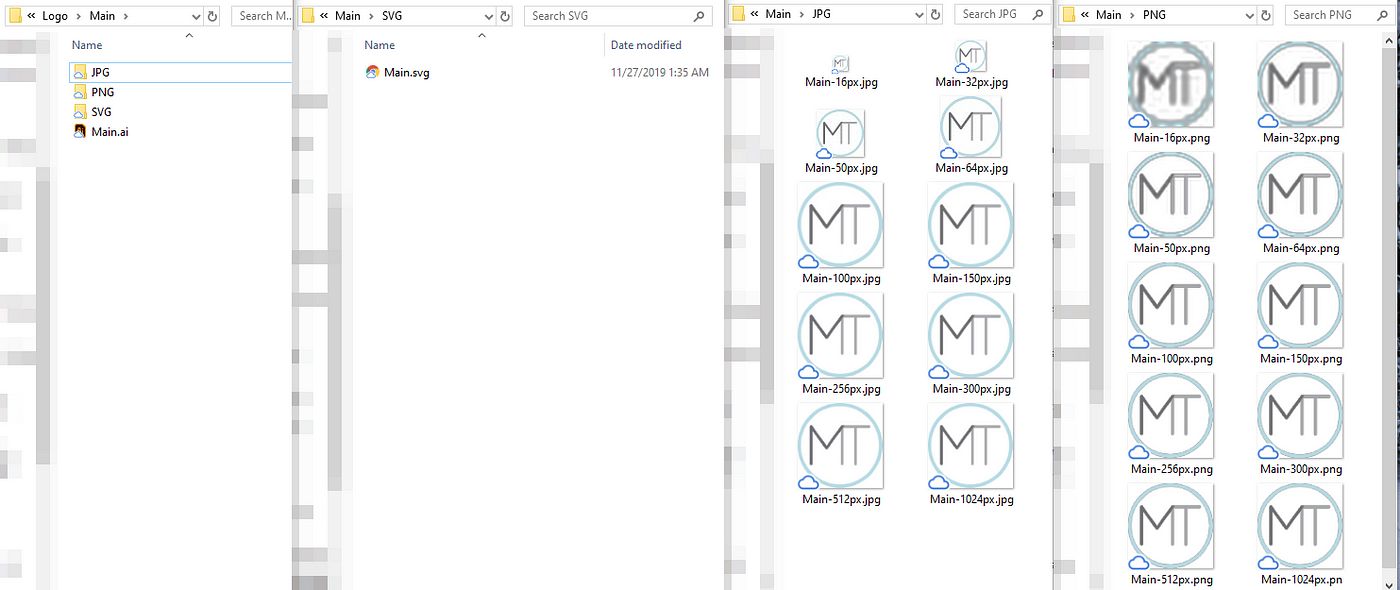
More specifically, the resulting file structure looks like this:
Drawing.ai
JPG
Drawing-16px.jpg
Drawing-32px.jpg
Drawing-50px.jpg
Drawing-64px.jpg
Drawing-100px.jpg
Drawing-150px.jpg
Drawing-256px.jpg
Drawing-300px.jpg
Drawing-512px.jpg
Drawing-1024px.jpg
PNG
Drawing-16px.png
Drawing-32px.png
Drawing-50px.png
Drawing-64px.png
Drawing-100px.png
Drawing-150px.png
Drawing-256px.png
Drawing-300px.png
Drawing-512px.png
Drawing-1024px.png
SVG
Drawing.svg
Nice and organized! I picked the dimensions I use most, but you can of course edit the script and pick the ones you need.
Convinced? Here’s the script and instructions:
The Script
#target Illustrator
/**
* This script will export an Illustrator file into multiple sizes of multiple file types.
* @author Mitch Talmadge ( https://MitchTalmadge.com )
*/
if (app.documents.length > 0) {
main();
} else {
Window.alert("Cancelled export.");
}
function main() {
var sizes = [1024, 512, 300, 256, 150, 100, 64, 50, 32, 16];
var document = app.activeDocument;
var afile = document.fullName;
var filename = afile.name.split('.')[0];
var svgFolder = new Folder(afile.parent.fsName + "/SVG");
if (!svgFolder.exists) {
svgFolder.create();
}
var pngFolder = new Folder(afile.parent.fsName + "/PNG");
if (!pngFolder.exists) {
pngFolder.create();
}
var jpgFolder = new Folder(afile.parent.fsName + "/JPG");
if (!jpgFolder.exists) {
jpgFolder.create();
}
Window.alert("Press OK to begin exporting.");
var size, file;
if (svgFolder != null) {
var options = new ExportOptionsSVG();
options.cssProperties = SVGCSSPropertyLocation.PRESENTATIONATTRIBUTES;
options.documentEncoding = SVGDocumentEncoding.UTF8;
options.fontType = SVGFontType.OUTLINEFONT;
options.fontSubsetting = SVGFontSubsetting.None;
options.preserveEditability = false;
options.embedRasterImages = true;
file = new File(svgFolder.fsName + '/' + filename + ".svg");
document.exportFile(file, ExportType.SVG, options);
}
if (pngFolder != null) {
var options = new ExportOptionsPNG24();
options.antiAliasing = false;
options.transparency = true;
options.artBoardClipping = true;
for (var i = 0; i < sizes.length; i++) {
size = sizes[i];
file = new File(pngFolder.fsName + '/' + filename + "-" + size + "px.png");
var scale = size / document.height;
if (scale <= 7.76) {
options.verticalScale = 100 * scale;
options.horizontalScale = 100 * scale;
document.exportFile(file, ExportType.PNG24, options);
} else {
Window.alert("Cannot scale to required size. Artboard too small.");
reopenDocument(document, afile);
return;
}
}
}
if (jpgFolder != null) {
var options = new ExportOptionsJPEG();
options.antiAliasing = false;
options.qualitySetting = 100;
options.optimization = true;
options.artBoardClipping = true;
for (var i = 0; i < sizes.length; i++) {
size = sizes[i];
file = new File(jpgFolder.fsName + '/' + filename + "-" + size + "px.jpg");
var scale = size / document.height;
if (scale <= 7.76) {
options.verticalScale = 100 * scale;
options.horizontalScale = 100 * scale;
document.exportFile(file, ExportType.JPEG, options);
} else {
Window.alert("Cannot scale to required size. Artboard too small.");
reopenDocument(document, afile);
return;
}
}
}
Window.alert("Images have been exported!");
reopenDocument(document, afile);
}
function reopenDocument(document, afile) {
document.close(SaveOptions.DONOTSAVECHANGES);
app.open(afile);
}
Save it as a jsx file, such as Illustrator_Drawing_Exporter.jsx .
Usage / Installation
There are three ways to use the script.
- With an Illustrator drawing already open and in-view, right click on the jsx file and open it with Illustrator. You will be prompted to begin exporting.
- Inside Illustrator, with the drawing in-view, go to
File -> Scripts -> Other Script…and open the jsx file from here. - To add the script to the
File -> Scriptsmenu permanently, open the Illustrator install directory (you’ll have to find it yourself, it varies), and put the script insidePresets/en_US/Scripts. Now restart Illustrator and you can use the script at any time from theFile -> Scriptsmenu.
Hope this is helpful, let me know if you have questions!